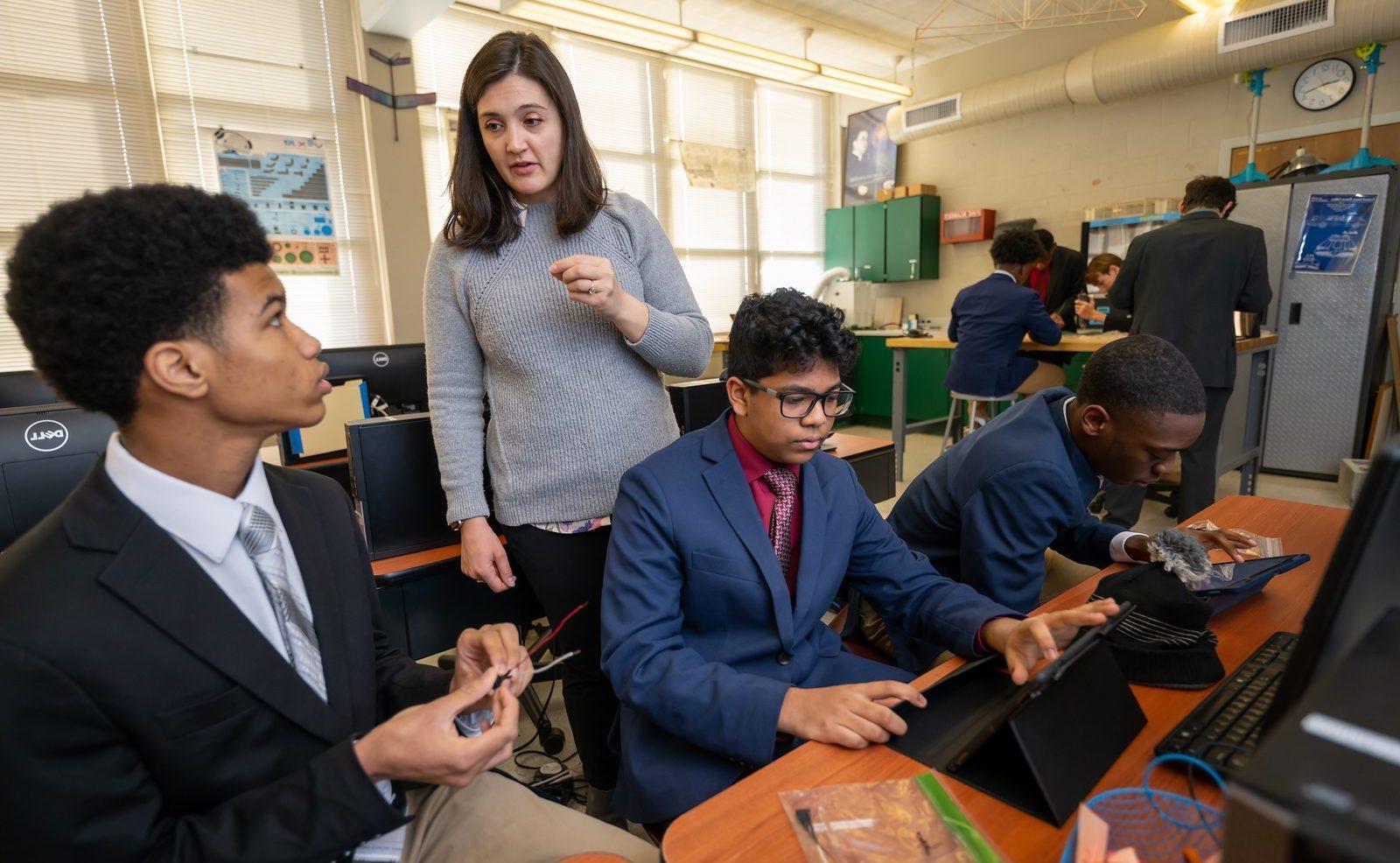Bring Your Own Device Program (BYOD)
Why One to One?
Beginning in the Fall of 2024, Archbishop Curley implemented a Bring Your Own Device Program (BYOD). All students are required to use a laptop daily, in both the classroom and at home. This BYOD learning environment has enabled our faculty to integrate emerging technology into our students’ educational experience. With the immersion of a laptop into the daily curriculum, the classroom has shifted to a student-centered model. The BYOD program seeks to develop in our Curley men the skills critical to success at both the collegiate and professional levels in the 21st Century. Critical thinking, problem solving, and the ability to work collaboratively are some of the skills that are emphasized in an environment designed to stimulate creativity and innovation.
Tools & Applications
With the use of a laptop in the classroom, students and faculty have seen an increase in the ability of students to provide immediate feedback to their teachers, improved organization for studying and note-taking, and the opportunity for exploration at their fingertips. These ideals are cultivated through engagement with the following educational apps:
- Google Workspace and Apps (Docs, Sheets, Slides, Classroom, Chrome)
- E-textbooks
- Multimedia Apps
- Microsoft Office & Web Apps
- Interactive Lessons & Online Activities
Benefits of Laptops
Introducing laptops in the classroom brings significant financial benefits. Switching to e-books and online materials saves money by eliminating the need for printed textbooks, reducing printing costs, and ensuring cost-effective updates. Laptops also contribute to the longevity of digital resources, unlike physical materials that wear out. Shared software licenses and customized learning materials help optimize costs by spreading them among more users and meeting specific educational needs. These digitalization efforts promise both immediate and lasting financial benefits for Archbishop Curley.
If you would like to purchase a laptop through our partner please click here
FAQ’s
What is the BYOWD Program?
The Bring Your Own Windows Device (BYOWD) Program allows high school students to bring their personal Windows-based devices to school for educational purposes. This initiative supports a blended learning environment where students can access school resources, Microsoft Office, and Adobe Suite products provided by the school.
Does my device need to have a keyboard?
Yes, all devices must have a physical keyboard. It can be detachable or built-in, but an on-screen keyboard alone does not meet the requirements.
Can I use a Mac or Chromebook instead of a Windows device?
No, the BYOWD Program specifically requires a Windows operating system to ensure compatibility with school resources and provided software.
Will there be technical support available for my device?
The school’s IT department will provide limited technical support, primarily for connecting to the school’s network and accessing provided software. Hardware issues or software problems not related to school resources will be the responsibility of the student.
What happens if my device is lost, stolen, or damaged at school?
The school is not responsible for personal devices that are lost, stolen, or damaged. It is recommended that you have insurance for your device and keep it with you or in a secure location at all times.
Will additional software be required for classroom monitoring?
Yes, as part of the BYOWD Program, the school requires the installation of classroom monitoring software on all student devices. This software is used to ensure that devices are used appropriately during school hours and to enhance the educational experience.
How do I install the classroom monitoring software?
The school’s IT department will provide you with the installation package and instructions for the classroom monitoring software. Follow the provided steps carefully, and if you encounter any issues, contact the IT department for support.
How do I ensure the monitoring software is only active during school hours?
The monitoring software is configured by the school’s IT department to automatically activate only during school hours and when connected to the school’s Wi-Fi. You do not need to take any action to enable or disable it.